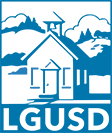- Log in to the PowerSchool Parent Portal at https://lgusd.powerschool.com
(if you forgot your Username and/or Password, please click the ‘Forgot Username or Password?’ link and follow the instructions; if you are still unable to access the Portal, please contact the school front office)
- Select 'Score Reports' icon in the menu on the left
- Click the ‘Assessment’ drop-down to choose the desired assessment, select the desired year from the ‘Year’ drop-down, and then click ‘Get Report’. Make sure you select the correct year or it will give you an error.
- If the assessment results exist, details will appear below; click ‘View’ to open the report in a new tab. Please note reports are provided by the state. A list of all available score reports will be displayed for multiple school years.
- If accessing the report from Chrome Web Browser, click the ‘Download’ icon in the upper right-hand corner of the window to download a PDF copy of the report for your records.