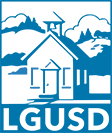ParentSquare
ParentSquare provides a simple and safe way for everyone to connect with the district. With ParentSquare you’ll be able to:
- Receive district, school, classroom, and group communication via email, text, or app
- Communicate in the language you prefer (for example, receive and reply in Spanish but the teacher gets the reply in English)
- Receive communications at the time you prefer - immediately or daily digest
- View District, school, and classroom information
- View calendars
- Complete forms
On February 28, 2022, all LGUSD families received an invitation by email to join ParentSquare. Please click the link to activate your account. If your link expired, please go to https://www.parentsquare.com/signin and sign up using the email address you have on file with the school. If you do not activate your account you will continue to receive emails to the address LGUSD has on file for you.
If you want to request an invitation for a certain email account, you can request one on the ParentSquare website. Please note that this request has to be made with the email address on file with LGUSD. If you don't remember which email is on file with LGUSD, please fill out the "Join Your School" form on the website.
Frequently Asked Questions for Families
Is ParentSquare the same as PowerSchool Parent Portal?
No. ParentSquare is a communication tool used to share information, send forms, message parents, etc. PowerSchool Parent Portal is part of our Student Information System and is used for registration, viewing attendance, grades, etc.
How do I log into ParentSquare after the summer break?
Your login credentials remain the same each year. Log in to ParentSquare using the email address on file with LGUSD. If you have forgotten your password, select reset password.
My email is correct in ParentSquare. Why am I not receiving emails?
Please check your spam to see if any ParentSquare messages ended up there, and mark them as "Not Spam." Also, add [email protected] to your email contacts so your server recognizes our messages. If you still are not receiving emails, please contact us our Support Team so we can assist you.
How can I add another child to my account? How can I add another school to my account?
If you wish to add another child to your account, you will have to ensure your school's information system has registered your contact information and you are associated with your child. ParentSquare will always reflect the most current information we have received from the school’s information system.
How do I change my password?
Please go to ParentSquare and on the login page click "Forgot Password." Put in your email or phone number and you will be sent a link to reset your password.
Can I change the email and/or cell phone number on my account?
If you wish to change your contact information, please click on your name in the top right corner and go to "My Account." From your account page, click "Edit Account" and you will be able to change your contact information. If you receive an error message when trying to edit your phone number or email, please contact your school and have them make the change. Here is a help article on changing account information.
English is not my first language. How can I receive content in my native language?
You can customize your language settings by going to "My Account" and clicking "Change This" under language settings. From here, you can choose any language you prefer from the drop-down menu and you will start to receive content in that language. Here is a help article on how to change your language settings.
I am getting too many messages from ParentSquare, is it possible to receive fewer notifications?
You can customize your notification settings by going to your homepage and clicking on your name in the top right corner and selecting "My Account" from the drop down menu. On your account page, you can find your notification settings in the top right corner and click "Change This" to customize your notifications. If you are receiving too many notifications, try changing to your Digest setting where you will only receive one condensed message in the evening. Here is a help article on changing your notification settings.
Is it possible to contact my child's teacher directly and privately?
Contact your child's teacher privately by using our direct messaging tool. On the home page, click on "Messaging" in the left sidebar. From here, you can send a direct message to your child's teacher that only you and the teacher can see. You can also send messages to other staff members at the school, such as your child's coaches and club leaders. Here is a link to our help page on direct messaging.
How can I edit my sign-up?
In order to change your sign-up, you must delete your existing sign-up and sign up again for the correct slot. To delete your sign-up, hover your mouse over your name and you will see a trash can appear to the right of your name. Click on the trash can and your sign-up will be removed. Then, you can click on the "Sign Up" button that corresponds with the correct slot.
Can I change my RSVP?
If your plans change and you would like to change your RSVP, click on "Sign Ups and RSVPs" under the participation tab in the left sidebar. On this page, find the event that you had previously sent an RSVP for and click the green button that says "Change my RSVP" on the right side.
I've received an invalid registration link, what should I do?
If your registration link expired, you will need a new one. Please contact your school's admin or send us an email to [email protected] and ask for a new link to be sent to you.
I'm not receiving emails from ParentSquare. How do I make sure they aren't being blocked?
To make sure messages from ParentSquare aren't being blocked, please check your Spam folder, find the message, and mark it as not spam. Also please make sure to add [email protected] as a contact. Here is how to do it in Gmail, Outlook, and Yahoo.
I accidentally blocked ParentSquare text messages. How do I enable them again?
First, make sure you have enabled text messages in your ParentSquare setting by logging into the ParentSquare website, clicking on your profile > My Account, and changing your notification setting to enable text messages. Then, text "START" to 66458.
ParentSquare SMS/Text FAQs
- ParentSquare may send notifications from the district or school via text messaging to your mobile phone. These can be controlled by your notification preferences within ParentSquare and on your mobile devices.
- Message and data rates may apply.
- Message Frequency is based mainly on how often the school needs to contact you regarding your student(s). Users can adjust frequency based on their notification preferences instantly (1 message/announcement) or as a digest text delivered once daily.
- Text HELP to 66458 to obtain help on your mobile phone.
- You may terminate general SMS messaging subscriptions at any time by texting STOP to 66458
- NOTE: Users with active accounts in ParentSquare cannot opt out of Urgent Alerts or Attendance Messages using the method described above. Please contact your school directly to be entirely removed from all messaging.